iPhone dumbphone
I used Apple Configurator to turn my iPhone into a dumb phone. I can only access the apps and websites I want to use, and it’s feeling great!
Compared to when I started I’m saving about 2 hours of screen time a day. If I kept this up for a month I promised to write a post about this setup. It’s now two months so here’s my post. What follows is a backstory, observations, and a how-to-guide.
To get straight to the how-to-guide, click here.
Motivation
It’s common to rack up 4 hours or more of screen time a day on your phone. Here’s one way to see the cost of that: every 20 years, you lose 5 years of your waking time looking at your phone.
This is what had me dreaming about the 2000s and old Nokia phones. But I couldn’t just go back to Nokia. My iPhone gave me Google Maps, Spotify, Uber and Waymo, Kindle and Audible, ChatGPT and Claude, Whatsapp, Wallet.
There’s real utility to iPhones. If only access to utilities didn’t mean I’d also have access to social media.
I often regretted my time on Twitter and Instagram. It would interrupt my flow states at work and detract from quality time with the people I loved. Even alone time suffered: instead of solitude I found myself checking for notifications. [1]
Failed Attempts
I tried and failed to fix this problem three times. Let me enumerate:
I tried self-control but I found myself outmatched. On the surface the solution feels simple: why not just stop using distracting apps? For me using self-control here was like a hunter-gatherer using a club in open battle with a nuclear society. Social media companies spent centuries of human effort figuring out ways to get me to check my phone. If I wanted to win, I would need to use guerrilla methods.
I tried Screen Time but it was too easy to ignore. Apple comes with Screen Time. You can set limits, but I found them useless. Once a limit runs out all you need to unlock your distracting app is to press a button. Do this a few times and you no longer notice the button.
I tried switching phones, but couldn’t let go of the long-tail of iPhone apps. There are lots of interesting dumb phones out there. There’s some with e-ink screens that are really cool. But they only have a few apps. There was always some app that I missed. Even with recent Android-based dumbphones, there were still apps that were only available on the iPhone (I am looking at you Things 3).
If only I could keep my iPhone, but choose just the apps and the websites that I wanted.
Apple Configurator to the rescue
That’s where I discovered Apple Configurator. Apple Configurator lets organizations deploy specific restrictions onto iPhones. This is what lets Apple Stores restrict the iPhones on display, so you can’t change their wallpaper to something humorous.
Configurator is meant for businesses, but nothing stops us from using it personally. And it’s free too!
The Pros of Apple Configurator
I found three advantages to using Configurator.
The first is that there is real friction to making changes. In order to adjust restrictions, you have to physically connect your iPhone to your laptop and open up a kludgy piece of software. This is cumbersome enough that if you have enough willpower to go through with it, you’ll be level-headed enough to not want too. [2]
The second is that you can actually disable the App Store! This is a marvelous win. Having an App Store in your home screen is like being dieter with a pastry shop in your kitchen. It’s not a good idea. So no more App Store. And combine that with content filters for websites, and you can really lock down your phone. When you are at your weakest, there’s effectively no way to hack around the restrictions.
And the final win, it’s still an iPhone. This means you can make a dumbphone that fits your needs exactly. There are some apps that sound distracting on the surface, that I just needed plain and simple. For example, my startup uses Discord to talk to users; I want to have it. I want the GitHub app. I want Things3 and Waymo. I want to access specific websites. I can set it all up so my phone is exactly the utility I need it to be.
The Cons of Apple Configurator
If you’re getting excited, let me prepare you with two cons.
The first is that you have to factory reset your iPhone. You can only set up Apple Configurator with a completely reset phone. This means the initial setup is annoying and will take you a few hours. But perhaps this a good thing too. If you go through this trouble, you’ll be even more motivated to stick with your choices.
The second is that getting the right setup takes a few weeks, and you may need to rely on others. When you start out you may forget an app or two (or a lot more). For example, I went to my gym the day after I set my restrictions, only to remember that they have a special iPhone to check in. You’ll have lots of little frictions like this. As you do, you’ll improve your configuration so this happens less. It’ll get better but there will still be a long-tail. Maybe you’re at a restaurant and they need you to open a website for example. You may end up having to bug some people around you for their phone. It can be annoying but I haven’t found this to be too troublesome.
Observations so far
So, it’s 2 months in. Here’s my experience so far:
The Good
It feels great. My phone feels like a utility. I think this is the same kind of change in feeling I would have had if I shifted from eating junk food to healthy food. My phone used to have this gravity: like invariably my attention would shift towards it. Now it just feels like a very useful rock.
I found ChatGPT and Claude critically useful. Whenever I need some information, I can just ask my LLM, and it can give me a distraction free summary. It helps the long-tail of weird situations too: for example if someone asks me to take a look at a website, I can ask my LLM to scrape it and summarize the details for me. It’s pretty hard to get distracted this way.
And in the the last 2 months I have not felt the desire to remove the restrictions. This wasn’t the case with any previous setup I tried. I think it’s because the friction feels just right. I feel like I can control exactly how my phone should work; there’s just a day or two delay. The delay keeps me level-headed.
The remaining issues
So far the only real unsolved issue I have are related to “semi-important” apps. Consider email. I still need to have access to email, and I want to have notifications enabled so I don’t miss something truly important. But 90% of the emails I get aren’t important.
I am not sure what the solution is to these kind of apps. Maybe I can find a special mail app, that only shows you important emails. If I had something like this I think I would just be over the moon with this setup. [3]
The Overall
I used to spend about 4 hours a day on my phone. I’m now down to about 2 hours a day. Looking at the stats, it’s 1 hour of reasonably productive apps, mixed with communication apps (my family lives in a different country, so I make long calls). Overall I don’t regret this time.
The How-To Guide
If you want to do this yourself, it’s going to take a 2-hour initial commitment, and about 2 weeks of tweaks to get everything set up just right.
In the first 2 hours, you will factory reset your phone, and set up Apple Configurator. As those two weeks progress, you’ll tweak your restrictions so you have just the apps and the websites you actually need.
Okay, let’s get into those first 2 hours!
1. Factory reset your iPhone
Time to reset your iPhone. Go to Settings → General → Transfer or Reset iPhone → Erase all content and settings.
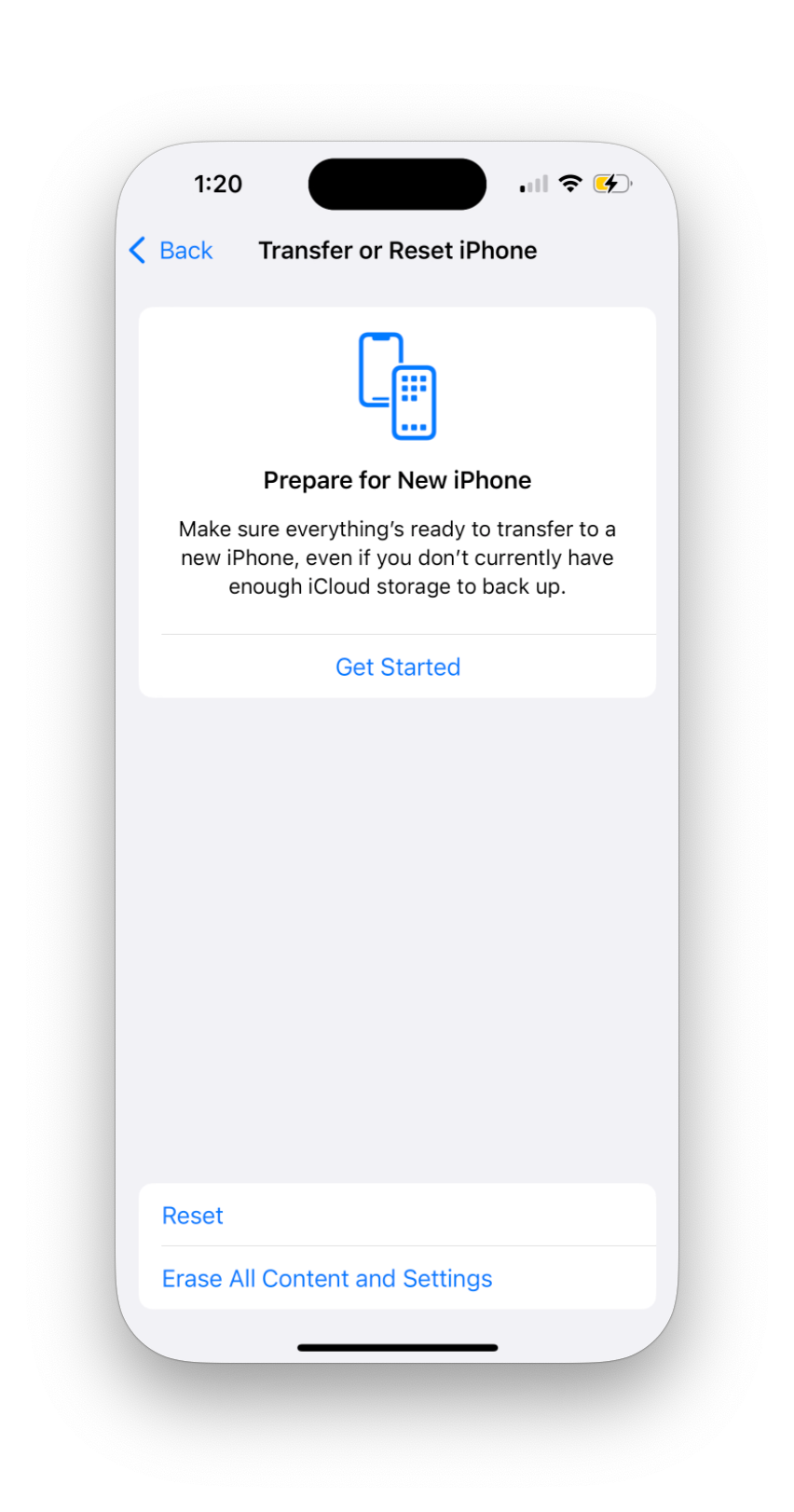
This is the first, and the scariest step. Do it, and you are on the journey 🫡
2. Install Apple Configurator
Now head on over to the Apple and install Apple Configurator. Open the app and click ‘Get Started’
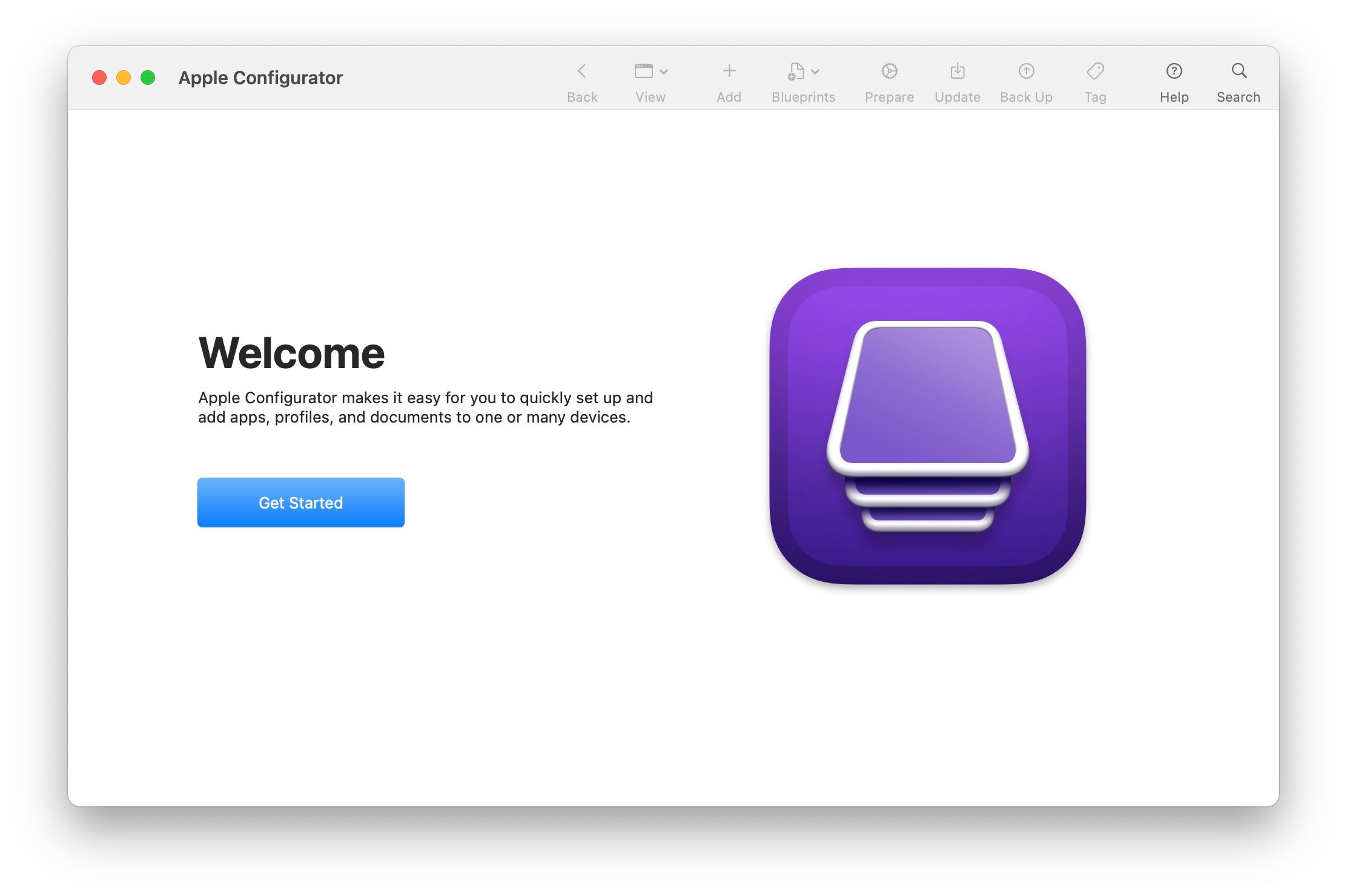
3. ‘Prepare’ your iPhone
We can then prepare your device for configurator. Connect your iPhone to your laptop. You should see it show up in Configurator. Once you do, Right click and click “Prepare”:
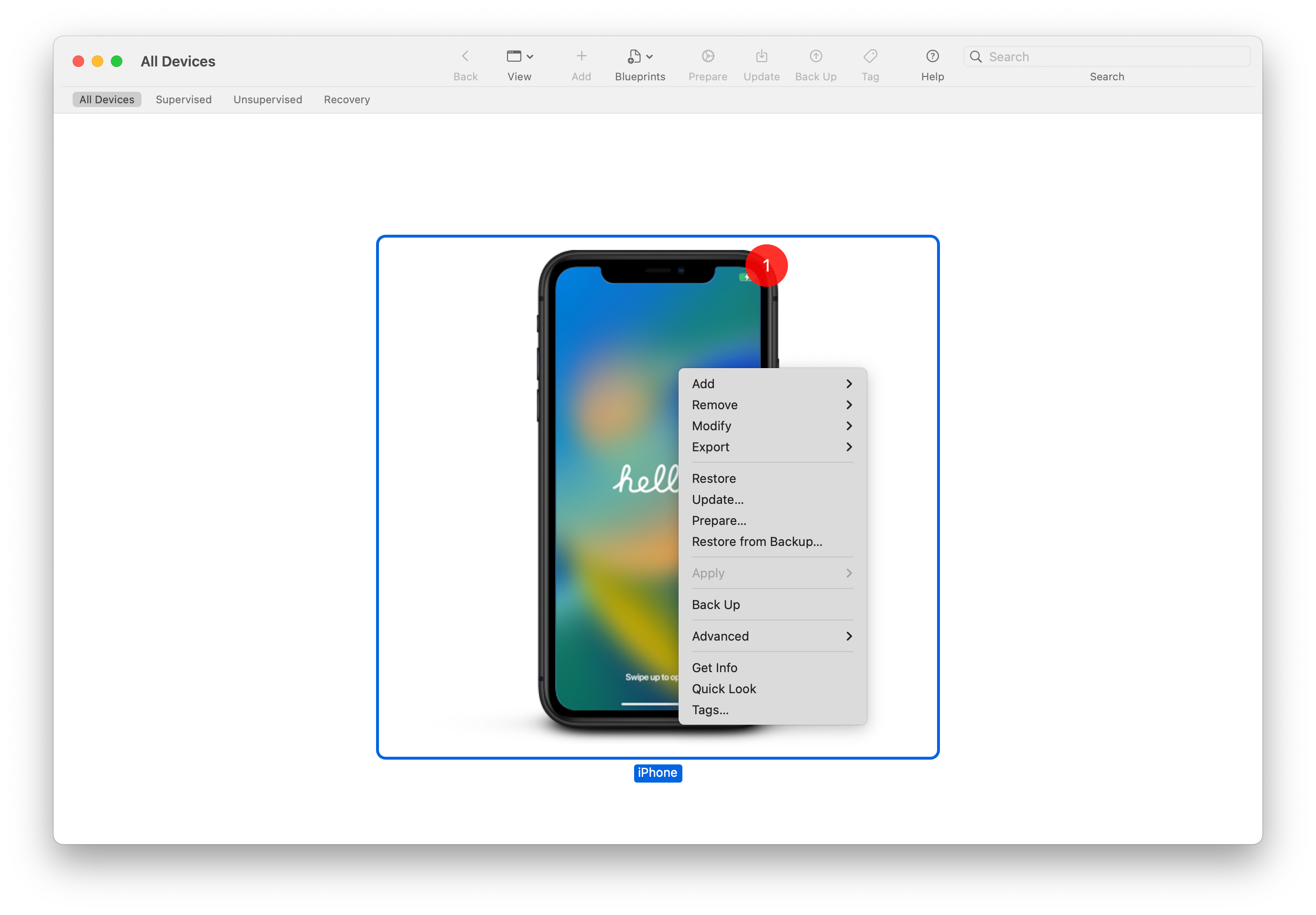
Select “Manual Configuration”, with “Supervise devices” like so:
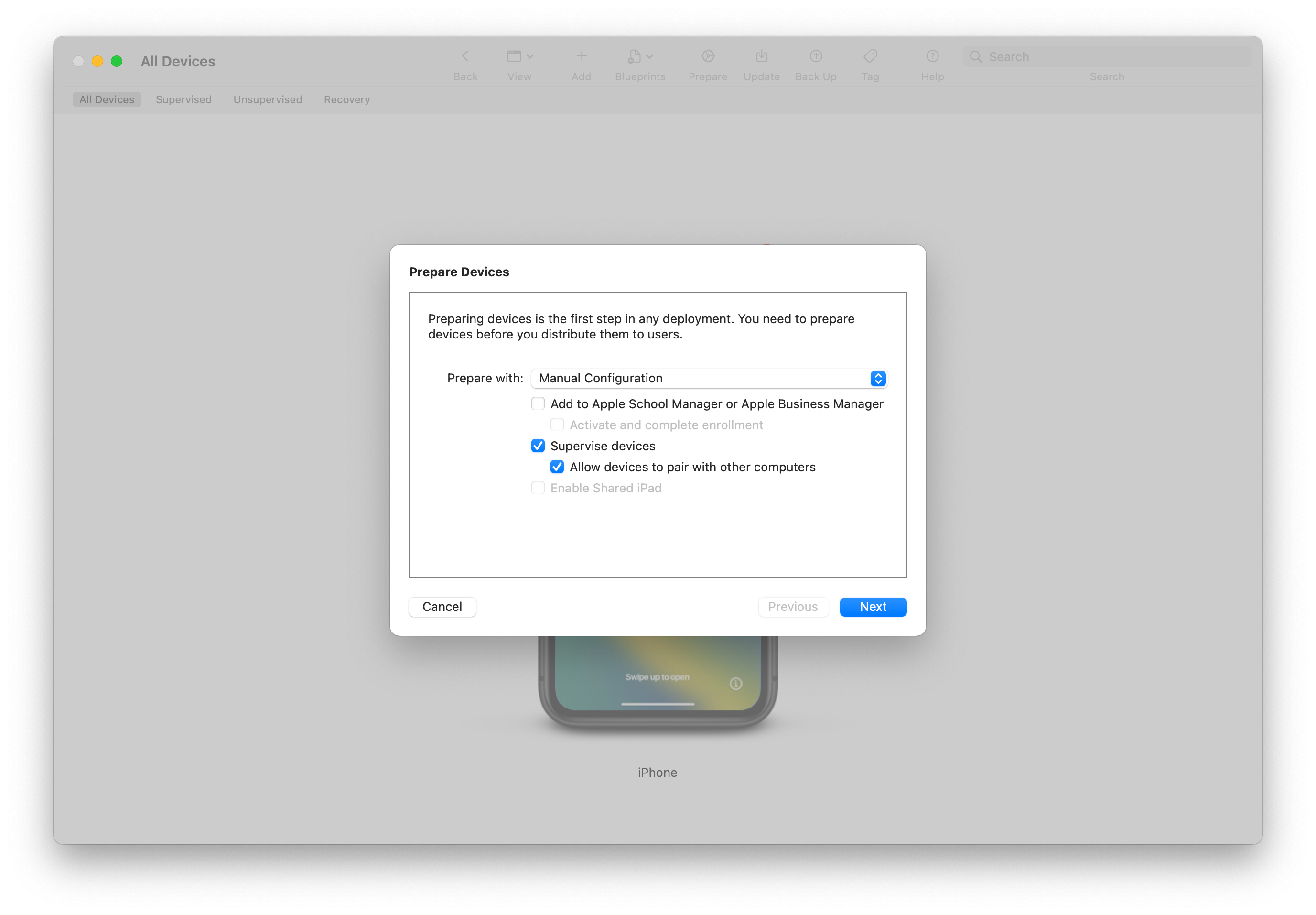
You can skip “Sign in to Apple School Manager or Apple Business Manager”. Just press Next.
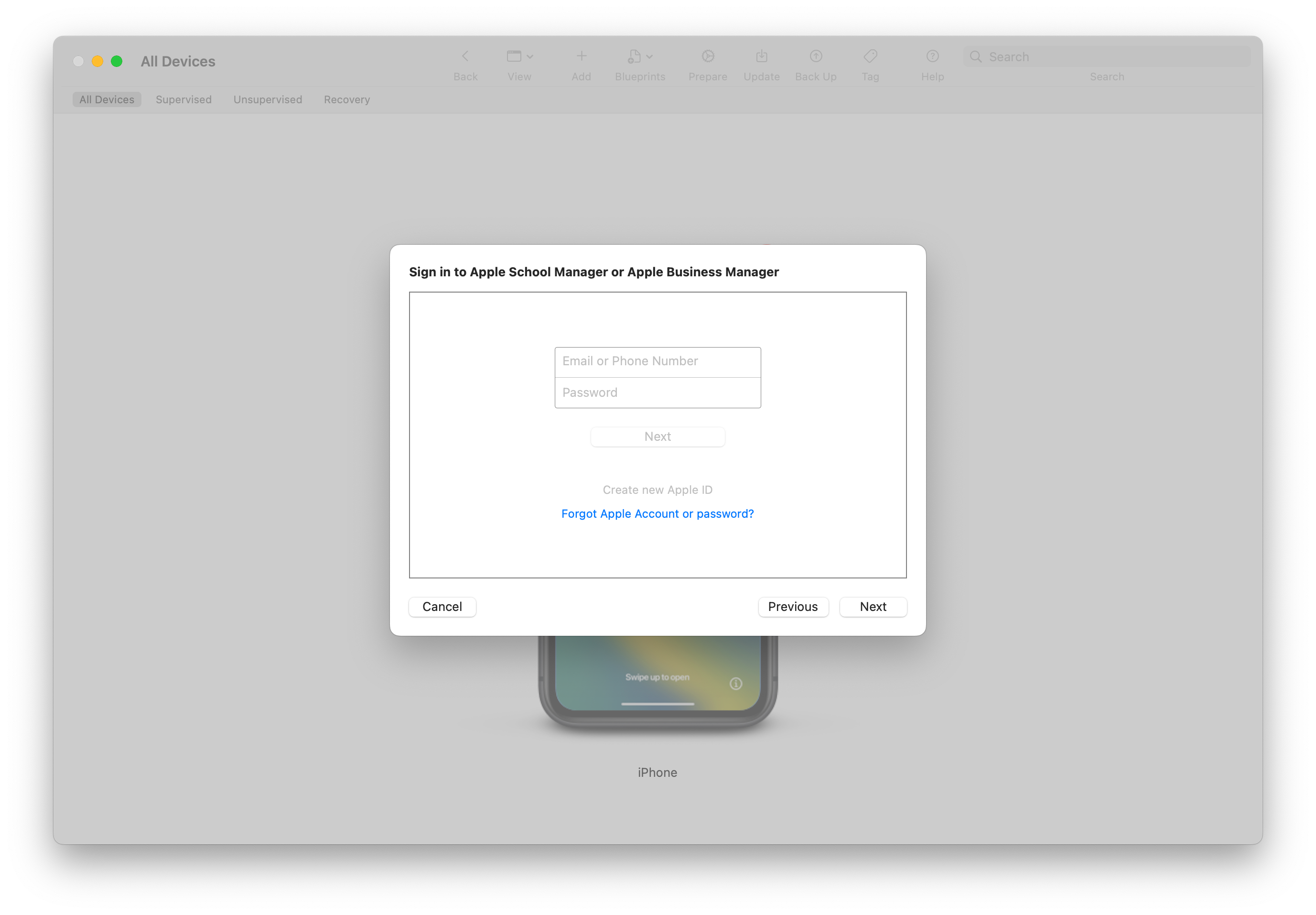
Now enter an “Organization”. Since this is just for yourself, you are an organization of one : ). I use my name:

In “Configure iOS Setup Assistant”, select “Don’t show any of these steps”
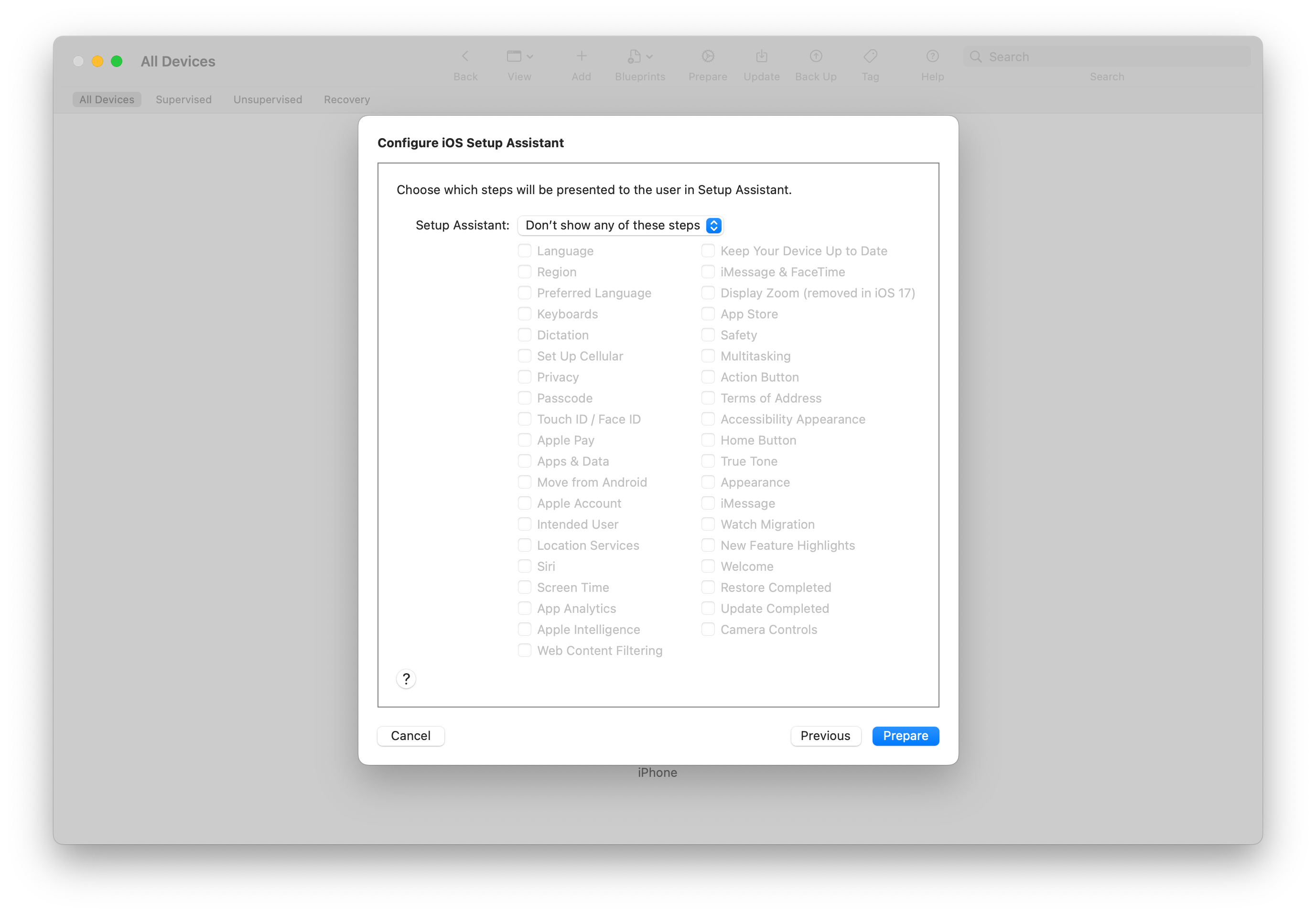
Click “Prepare”
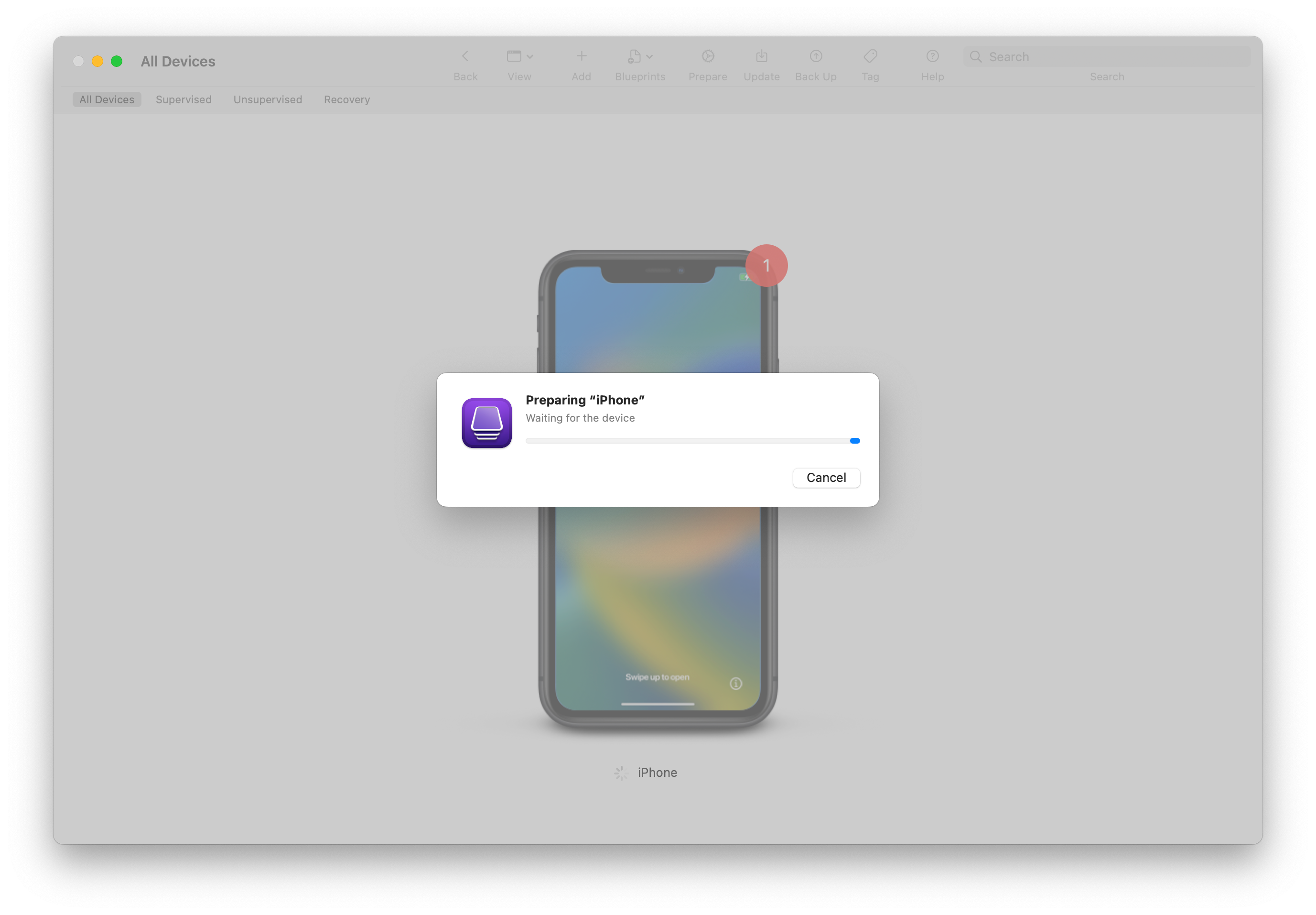
Aand you’re ready to go!
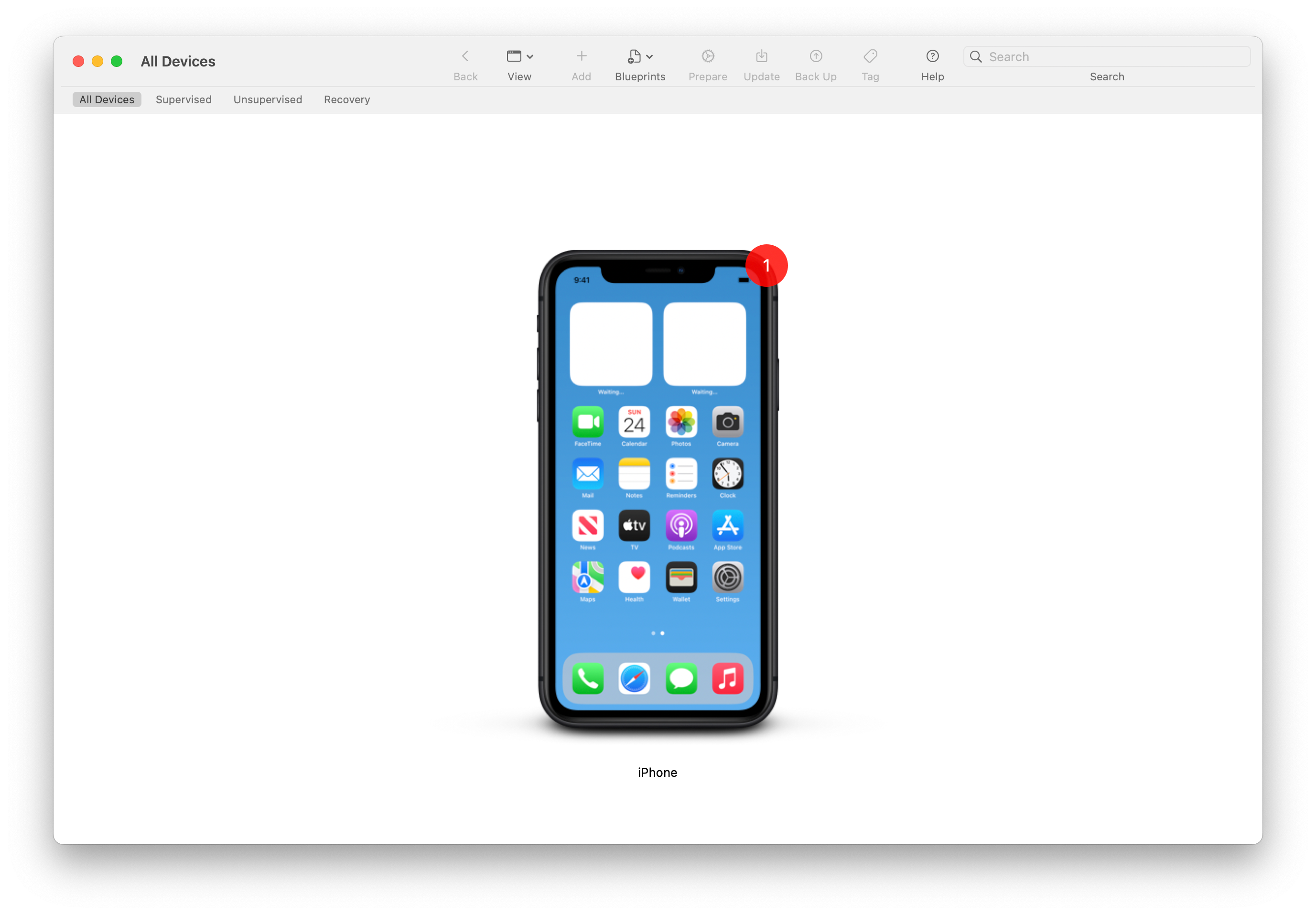
Your phone is now ready for Configurator.
4. Set up your iPhone
Before we start adding restrictions, let’s set your phone up. Go through Apple’s setup, and make sure you do not restore your iPhone from an iCloud backup. This will undo the supervision stuff we just did.
Once you set things up, go ahead and install all the apps that you’ll need. As a way to jog your memory, here are the apps that I ended up installing:
## Reading/Learning
- Audible
- Kindle
## Convenience
- Doordash
- Uber
- Lyft
- Waymo
- Turo
## Health
- (Your Gym App)
- Whoop
## Auth
- LastPass
- Authenticator
## Communication
- Messenger
- WhatsApp
- Signal
- Slack
- Discord
## AI
- ChatGPT
- Claude
## Google
- Gmail
- Google Calendar
- Google Maps
- Google Photos
## Dev
- Expo Go
- GitHub
- TestFlight
## Home
- Ring
## Music
- Spotify
## Producitvity
- Things5. Create your ‘Profile’
Now it’s time to set up your restrictions! You’ll create a new Configurator ‘Profile’.
Click ‘File’ → ‘New Profile’.
You’ll make three changes
General
Under ‘General’: For ‘Security’ and ‘Automatically Remove Profile’, set ‘Never’:
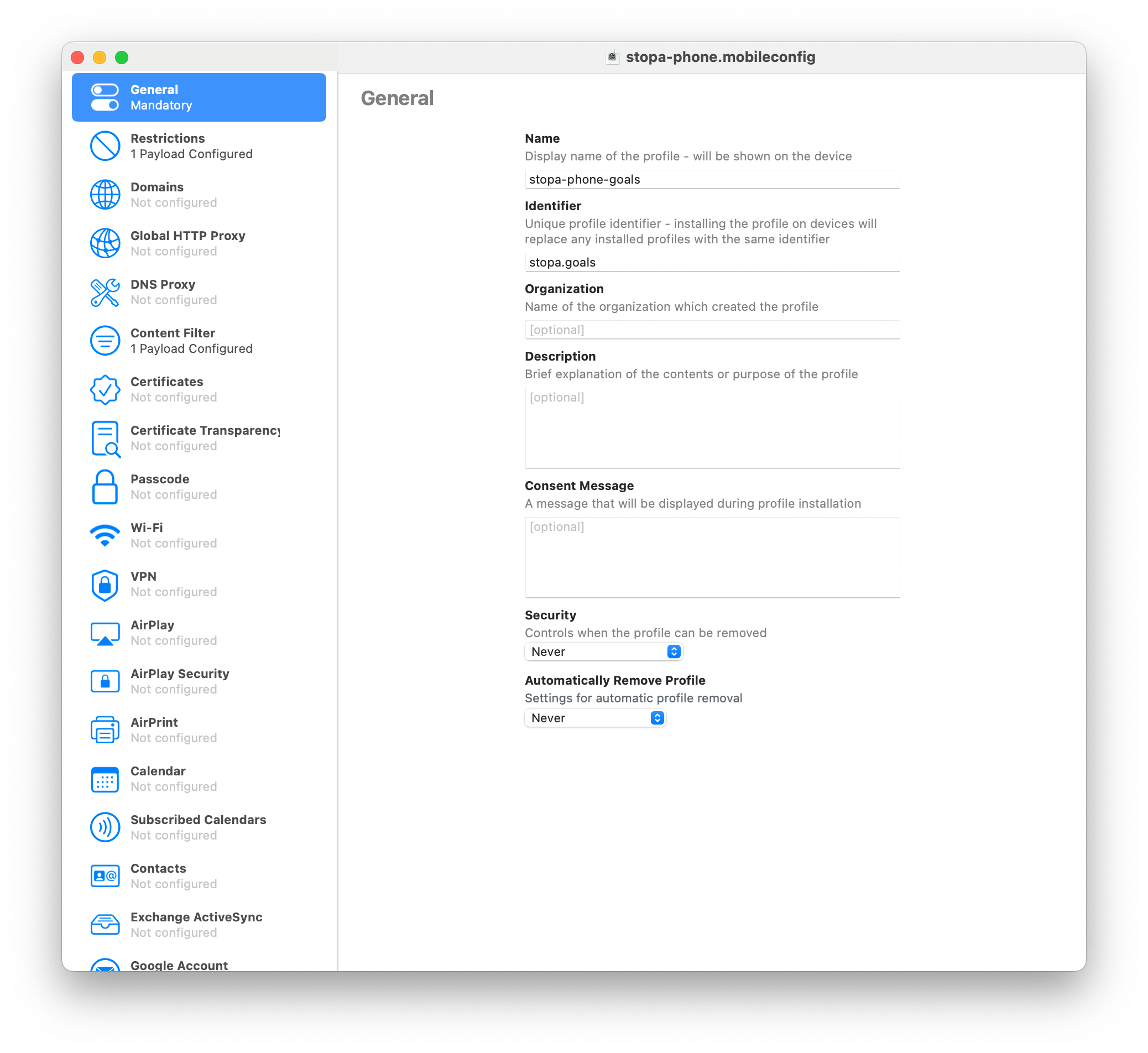
Content Filter
Head on over to ‘Content Filter’, and click ‘Configure’. For ‘Filter Type’, select “Specific Websites only”:
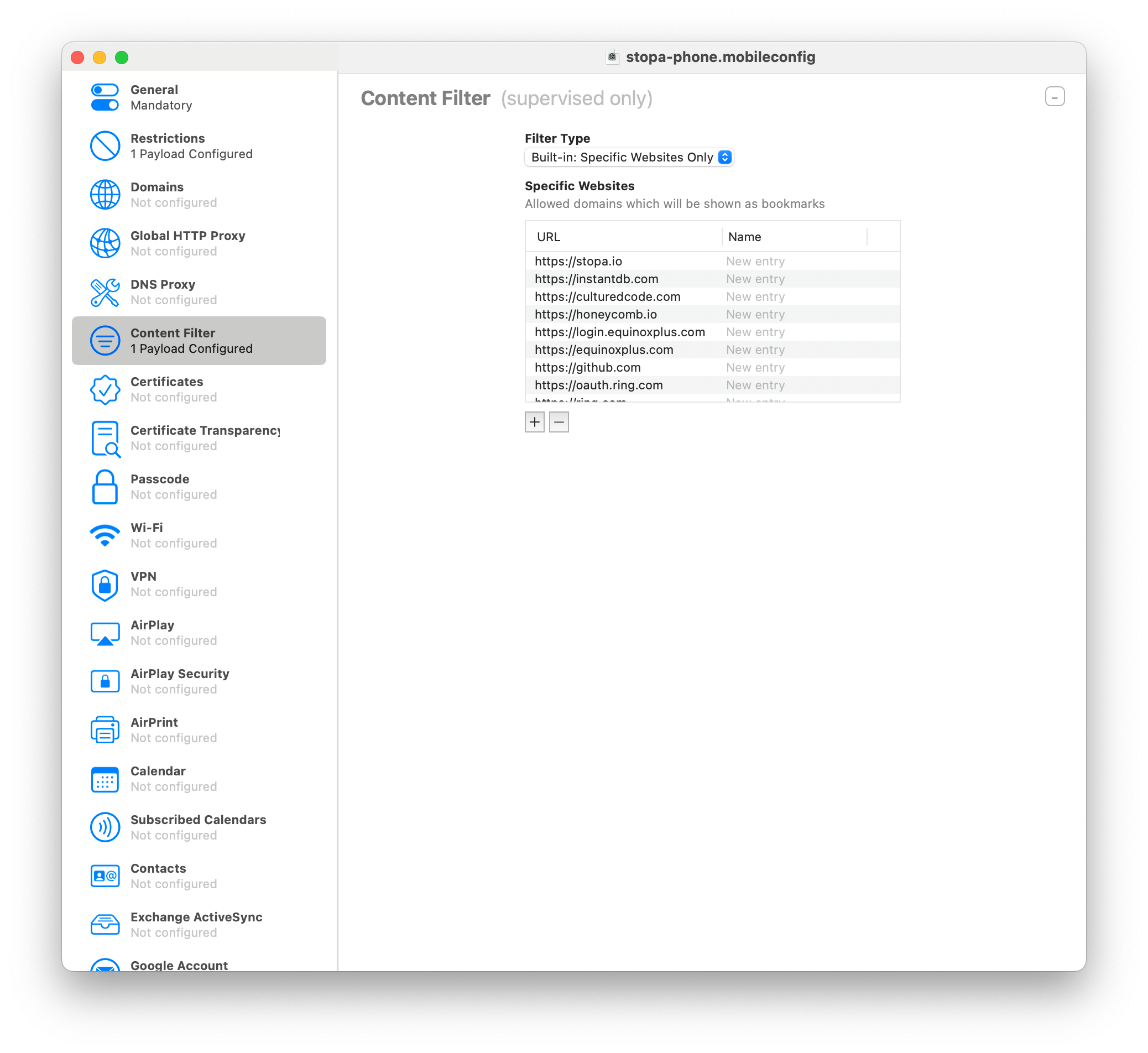
Enter some of the sites you want to use. To jog your memory, here are some sites I added:
## Google Auth
- https://accounts.google.com
## Docs
- https://dropbox.com
## Modern databases with real-time sync
- https://instantdb.comRestrictions
‘Restrictions’ are where we will disable the App Store. Click on ‘Restrictions’ → ‘Configure’.
Keep everything as it is, just uncheck ‘Allow Installing Apps’
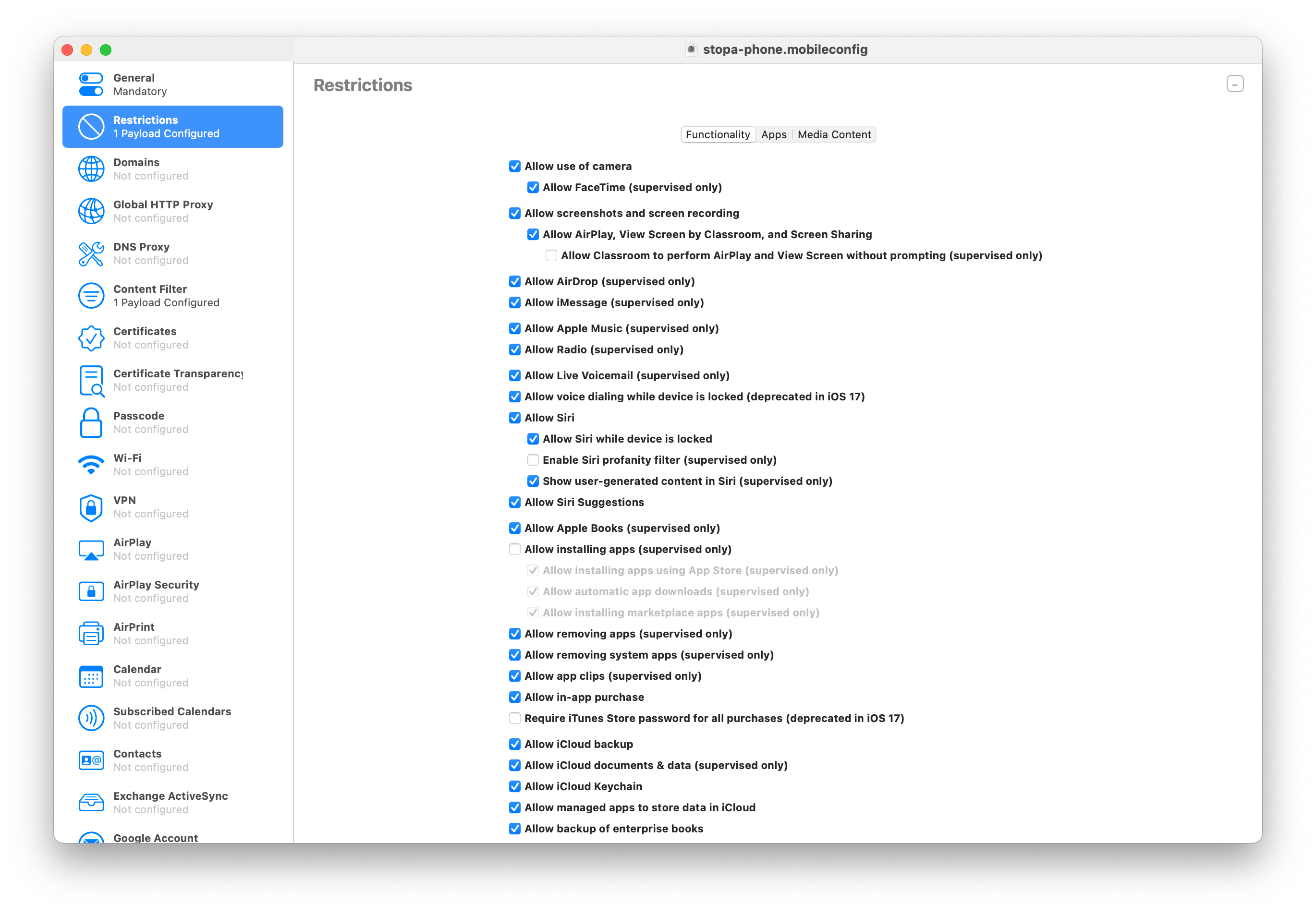
With that, save your profile. Once we install this profile on your phone…you’re done.
6. Add your profile!
So let’s install this profile to your iPhone.
Right click your phone on Configurator, hit ‘Add’ → ‘Profiles’, pick your profile, and you’re ready to go!
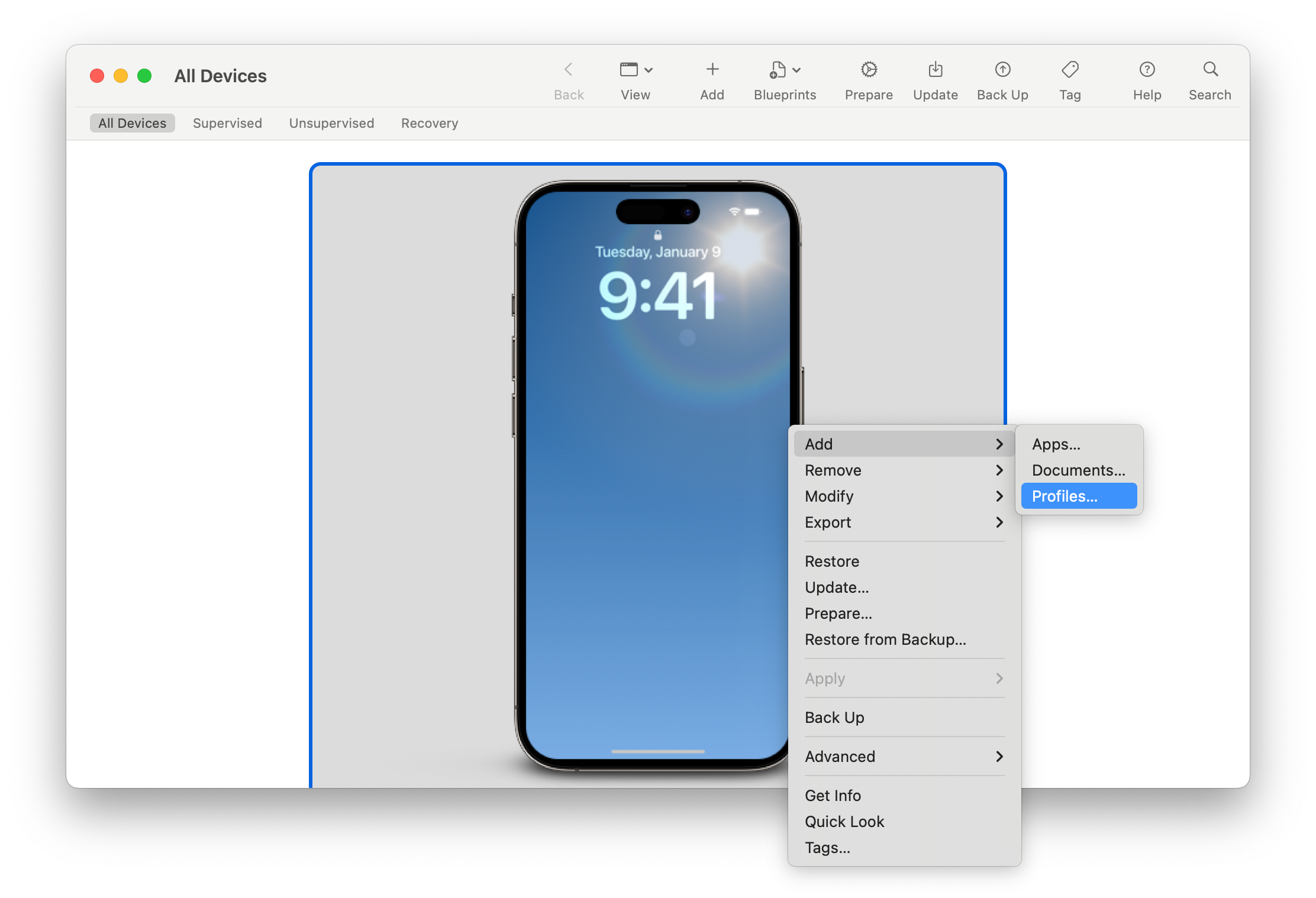
When you load your phone, you should no longer see an App Store!
An on/off switch
After a while you may realize you need to install some new apps. When you want to do that, connect your phone, ‘Right click’ → ‘Remove’ → ‘Profile’
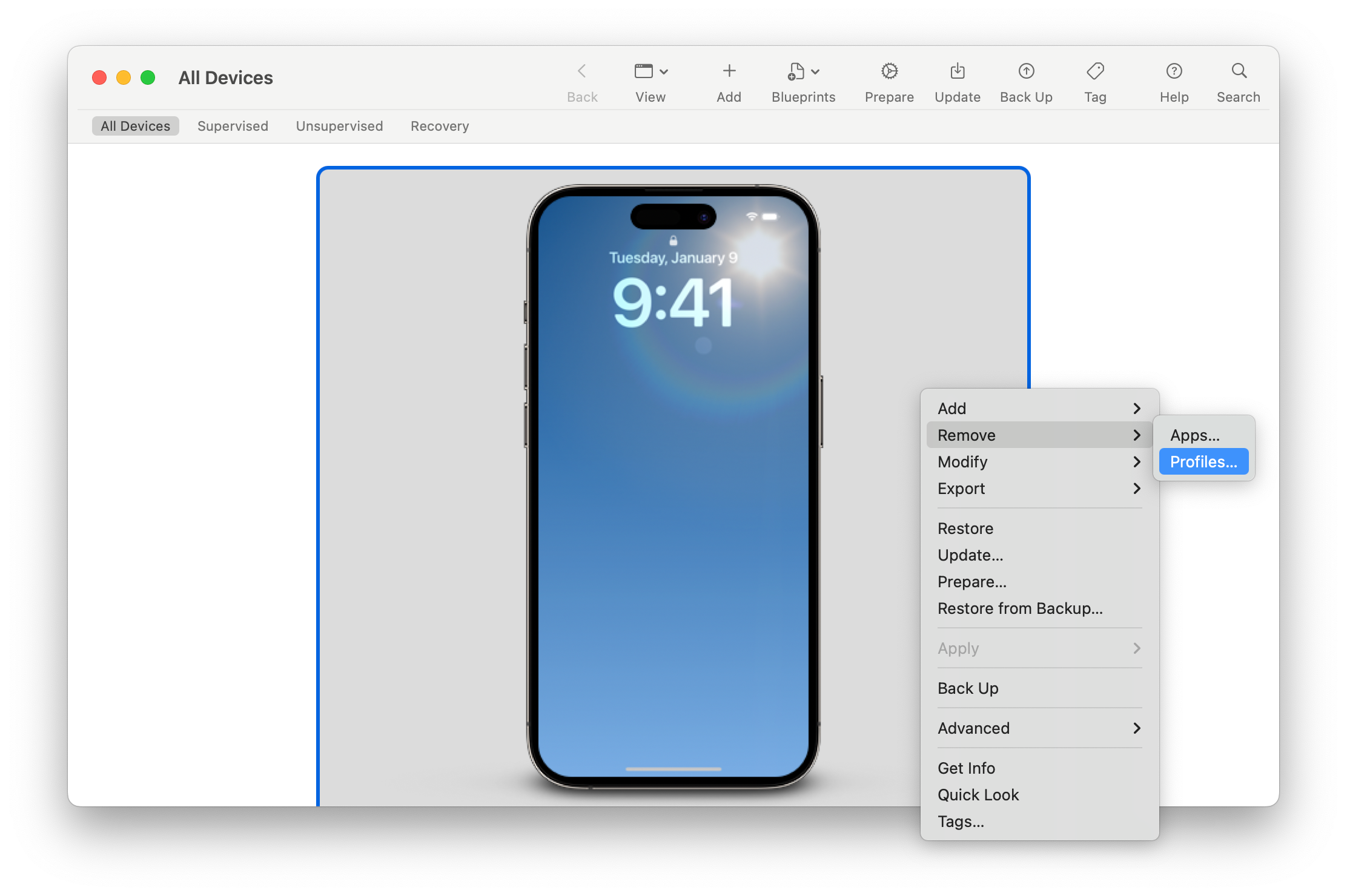
Once you remove your profile, you’re back to a restrictionless world. Make all the changes you need, and then add it back.
Fin
And with that, you have an iPhone dumbphone! I hope it’s as useful for you as it has been for me.
If you follow the instructions and have any issues or changes to make, please send me an email.
Thanks to Ilia Parunashvili for trying the original instructions I wrote out and providing screenshots.
Thanks to Alex Kotliarskyi, Alex Reichert, Daniel Woelfel, Jacky Wang, Nicole Garcia Fischer, for reviewing drafts of this essay.